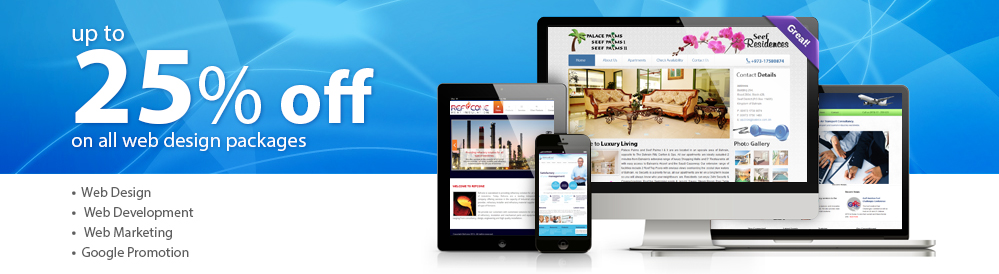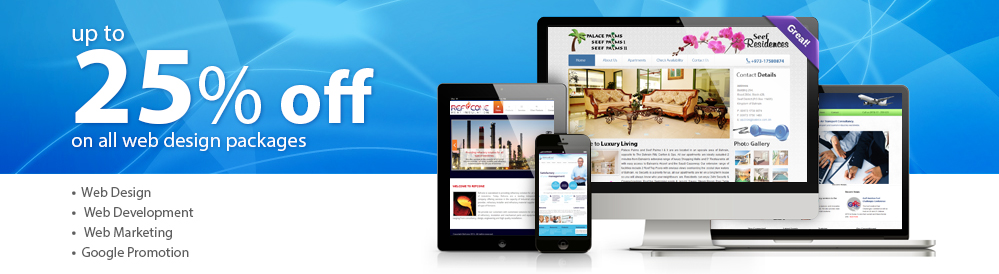|
Outlook 2000 email setup tutorial |
 |
-
Before you can configure email software to send and receive emails from our servers, you must
- Purchase a cPanel or Cloud hosting subscription service.
- Create an email account on our cPanel or Cloud hosting servers.
Once you have done this, you may configure your email software to connect to the email account you created on our servers.
Setup email account using Outlook 2000
- Click Tools from the menu bar.
- Click Accounts from the drop down menu.
- Click [Add] and select Mail...
- Type the Display name for the email account.
- Click [Next].
- Type the Email address, [email protected]
- Click [Next].
- Complete the following information:My incoming mail server is a: Select POP3 or IMAP from the drop down.
Incoming mail server: pop.your-domain.tld or imap.your-domain.tld (depending which account type you've selected).
Outgoing mail server: smtp.your-domain.tld or your Internet Service Provider's (ISP) outgoing mail server.
- Click [Next].
- Complete the following information:
Account Name: The full email address of the account, e.g. [email protected]
Password: The password used for this email account.
Remember Password: Selected.
Log on using Secure Password Authentication (SPA): Unselected.
- Click [Next].
- Click [Finish].
- In the Internet Accounts window, select the email account just created (pop.your-domain.tld), then click [Properties].
- Select the Servers tab.
- Select My server requires authentication.
- Select the Advanced tab.
- In the Server Port Numbers window:
With SSL Encryption:
This server requires an encrypted connection (SSL) = Selected.
Change the Outgoing mail(SMTP) number to 465
Use the following type of encrypted connection = SSL.
- or
Without SSL Encryption
This server requires an encrypted connection (SSL) = Unselected.
Change the Outgoing mail (SMTP) number to 587.
Use the following type of encrypted connection = None.
- Click [OK].
- Click [Close].
|
 |
|
|
|
|
|