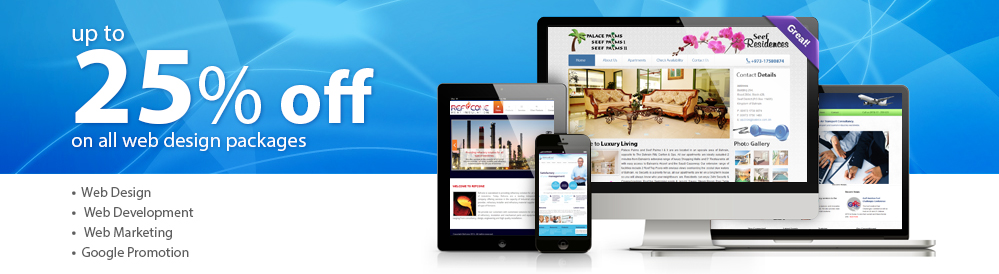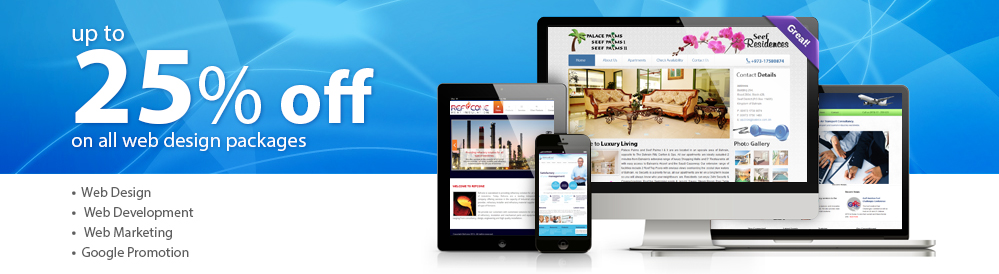Before you can configure your email software to send and receive emails from our servers, you must
- Register a domain name.
- Purchase a cPanel or Cloud hosting subscription service.
- Create an email account on our cPanel or Cloud hosting servers.
Once you have done this, you may configure your email software to connect to the email account you created on our servers.
All email software and devices such as Microsoft Outlook, Apple Mail and Mozilla Thunderbird connect to our email servers using the exact same settings. This article is for users who are familiar with how to use their email software and simply want to know what settings they should be using to connect to our servers. If you are unsure how to use your email software, we recommend reading through our Email setup tutorials article for further assistance.
Setting
|
More information |
Example |
Username
|
Where asked for the username, users must enter their complete email address
|
[email protected] |
| Password |
Where asked for their password, users must enter the password they selected when creating the email account on our servers.
|
******** |
Incoming Mail Server
|
If connecting via SSL, see our SSL certificate on shared email service support page for assistance. |
POP: infobahrain.com
IMAP: infobahrain.com
Plesk/Helm Servers: mail.example.com
|
Incoming Server Port
|
Our email servers use all the default incoming server port numbers.
|
POP:
Non SSL= 110
SSL = 995
IMAP:
Non SSL= 143
SSL = 993 |
Outgoing Mail Server
|
Where asked for the outgoing mail server, users must enter smtp.domain-name.tld
Customers using our cPanel, Plesk or Helm email services may alternatively use mail.domain-name.tld.
If connecting via SSL, see our SSL certificate on shared email service support page for assistance. |
SMTP: smtp.example.com
Plesk/Helm Servers: mail.example.com
|
Outgoing Server Port
|
Most Internet Service Providers (ISP) block port 25 for their own outgoing emails.
We recommend using port 587 or if connecting via SSL, 465
|
Non SSL = 587
SSL = 465
|
| Authentication Type |
Users must use password authentication to send or receive emails from our servers. |
Password |
|